Manage members in your organization
To view and manage the members of your organization, follow these steps:
-
On the sidebar menu, select Org Settings.
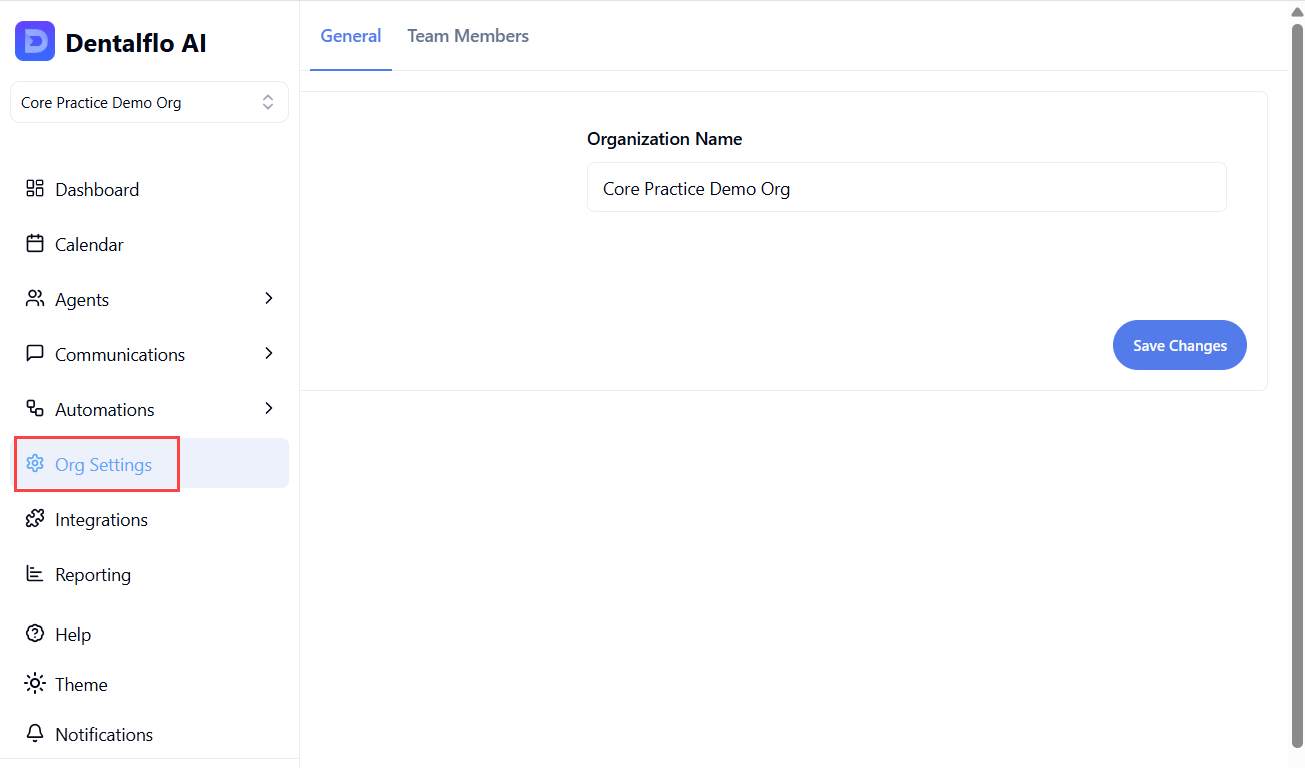
-
On top of the page, select Team Members to view a list of owners and members in your organization.
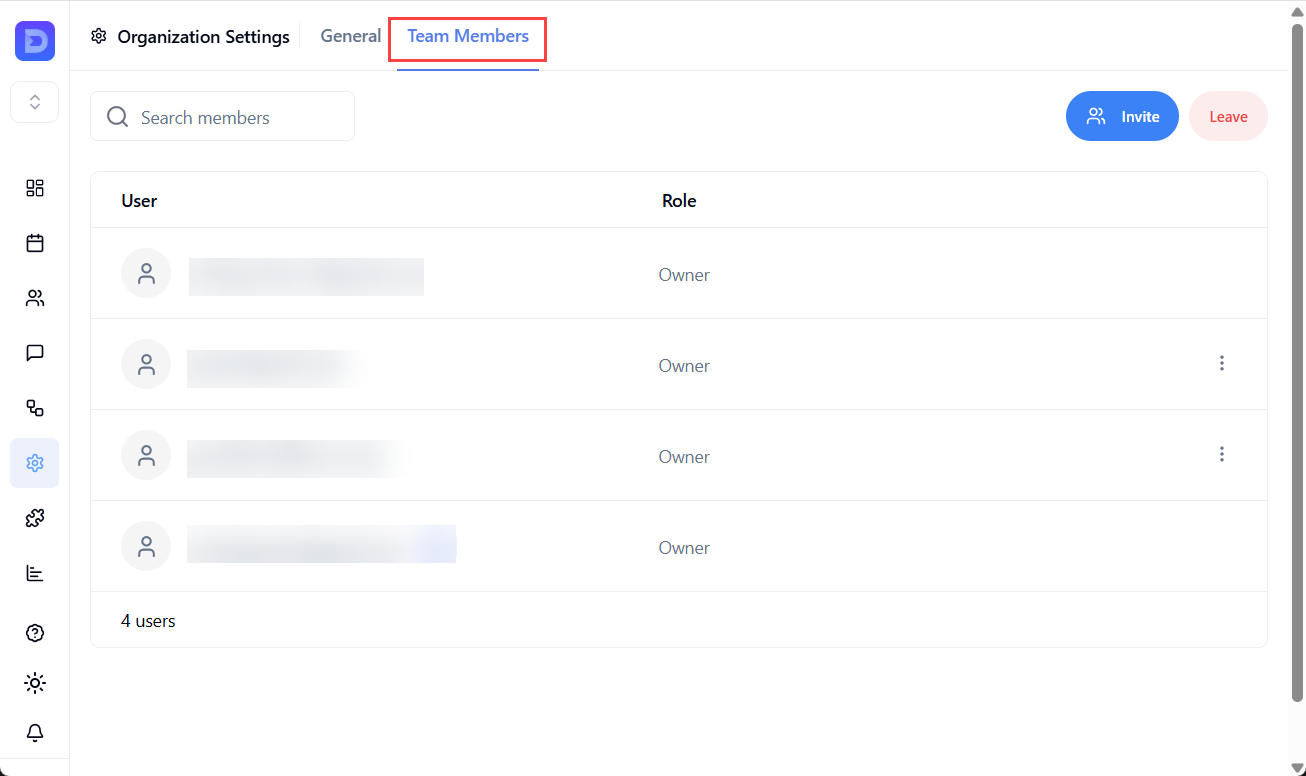
Invite new member
-
On the Team Members page, click the Invite button.
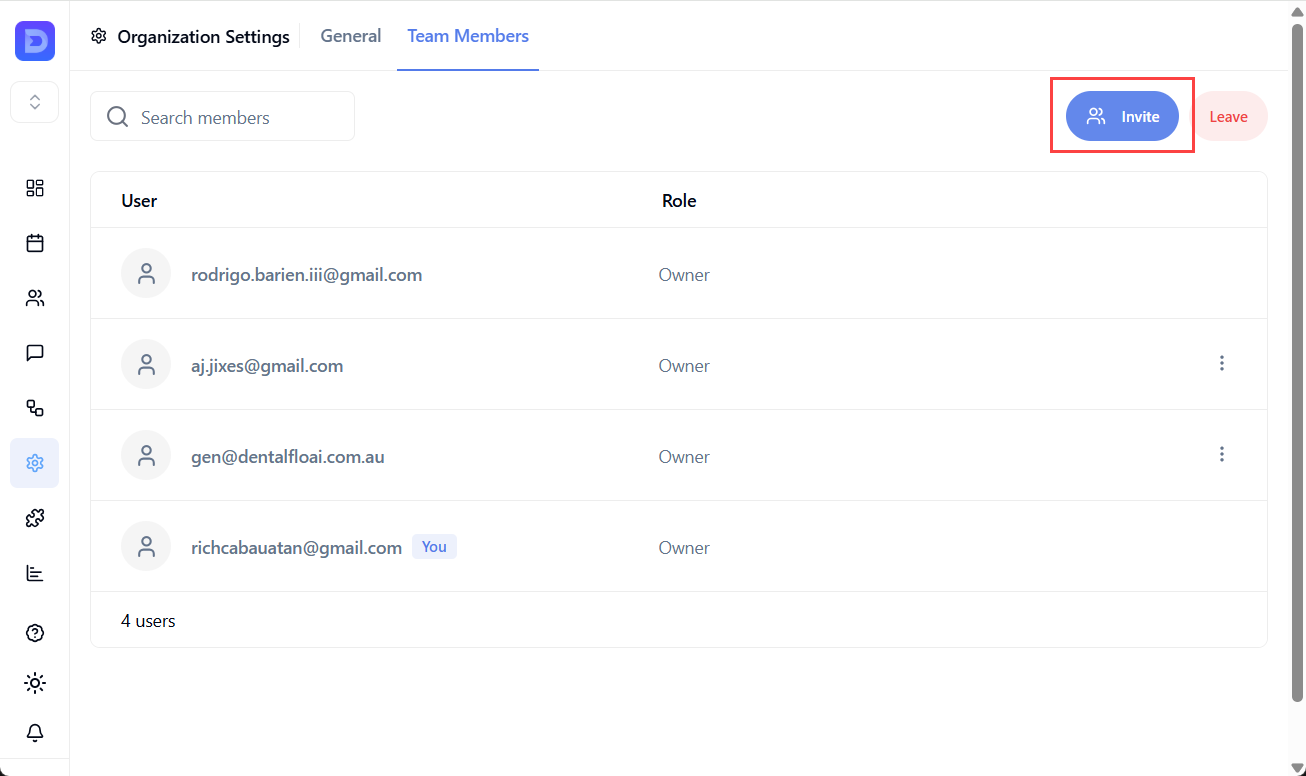
-
Enter the email address of the member you want to invite and click Send. The invited member will receive an invitation link.
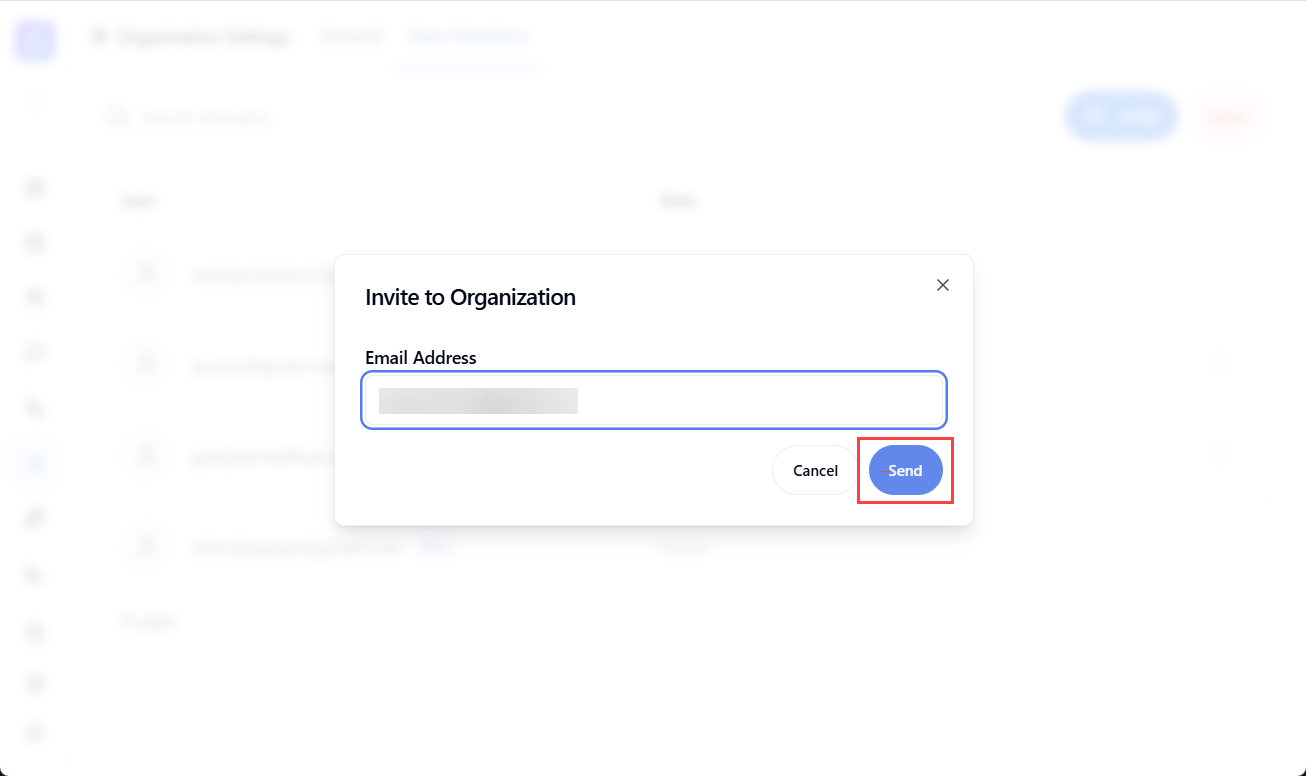 Once the invited member joins your organization, their account will appear under your organization's team members list.
Once the invited member joins your organization, their account will appear under your organization's team members list.
Change member role
-
On the Team Members page, find the member whose role you want to change.
-
Click the member's three-dot menu and select Edit. The Edit Role window appears.
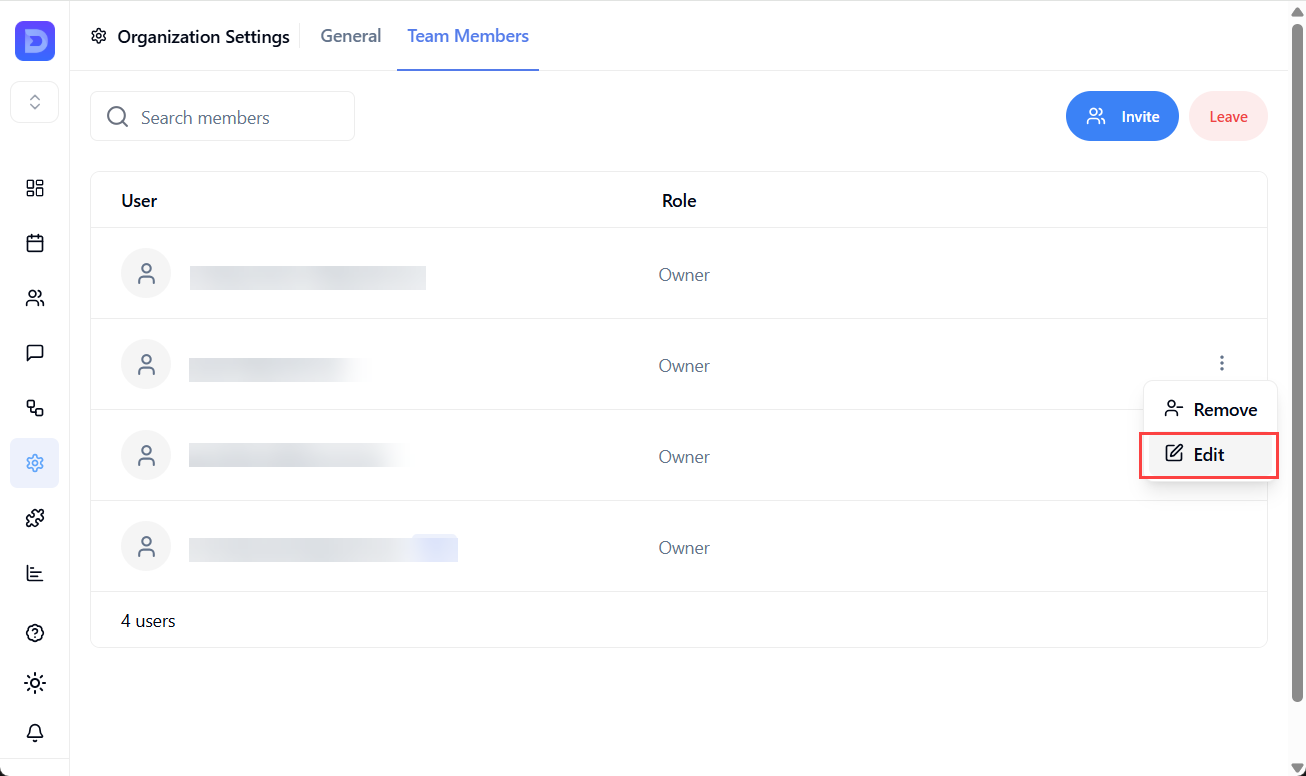
-
On the Edit Role window, click the roles dropdown and select the new role you want to assign to the member.
-
Click Save to save your changes. The member’s new role is immediately implemented in the system.
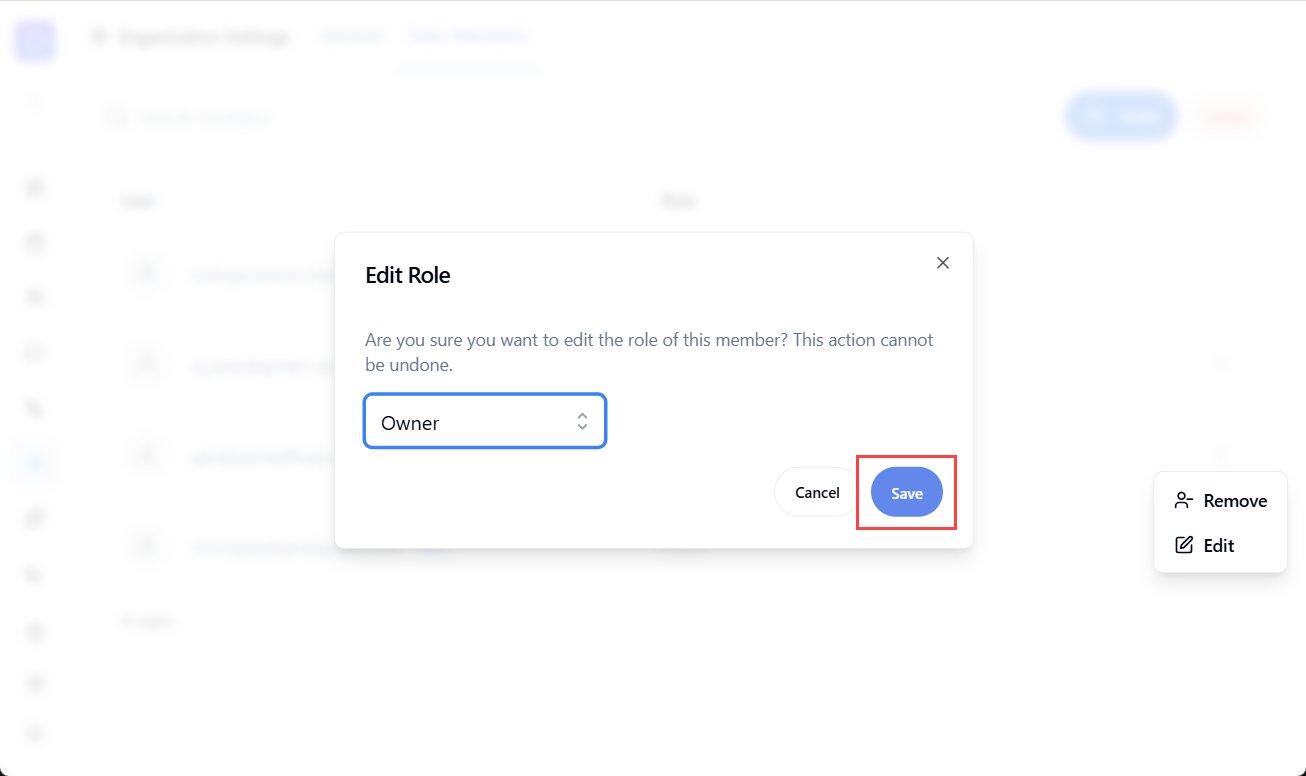
Remove members
- On the Team Members page, click the Invite button.
- Enter the email address of the member you want to invite and click Send. The invited member will receive an invitation link.