Connect Core Practice to DentalFlo AI
Before connecting your Practice Management Software (PMS), please complete these important checks:
- Ensure all clinic location details (name, address, etc.) are accurate and up to date.
- Review the list of active healthcare practitioners and confirm their offered services or appointment types are correct.
Do not connect your PMS until these checks are complete. DentalFlo pulls your data only once at the time of connection. It does not continuously sync with your PMS. If you update your clinic's details after connecting, you’ll need to disconnect and reconnect your PMS—this process may affect any live agents already active on your account.
To connect your Core Practice account with DentalFlo, follow these steps:
-
On the sidebar menu, select Integrations. The PMS tab appears.
-
Select Core Practice and click Connect to start the integration. The "Welcome to the Integration" panel appears.
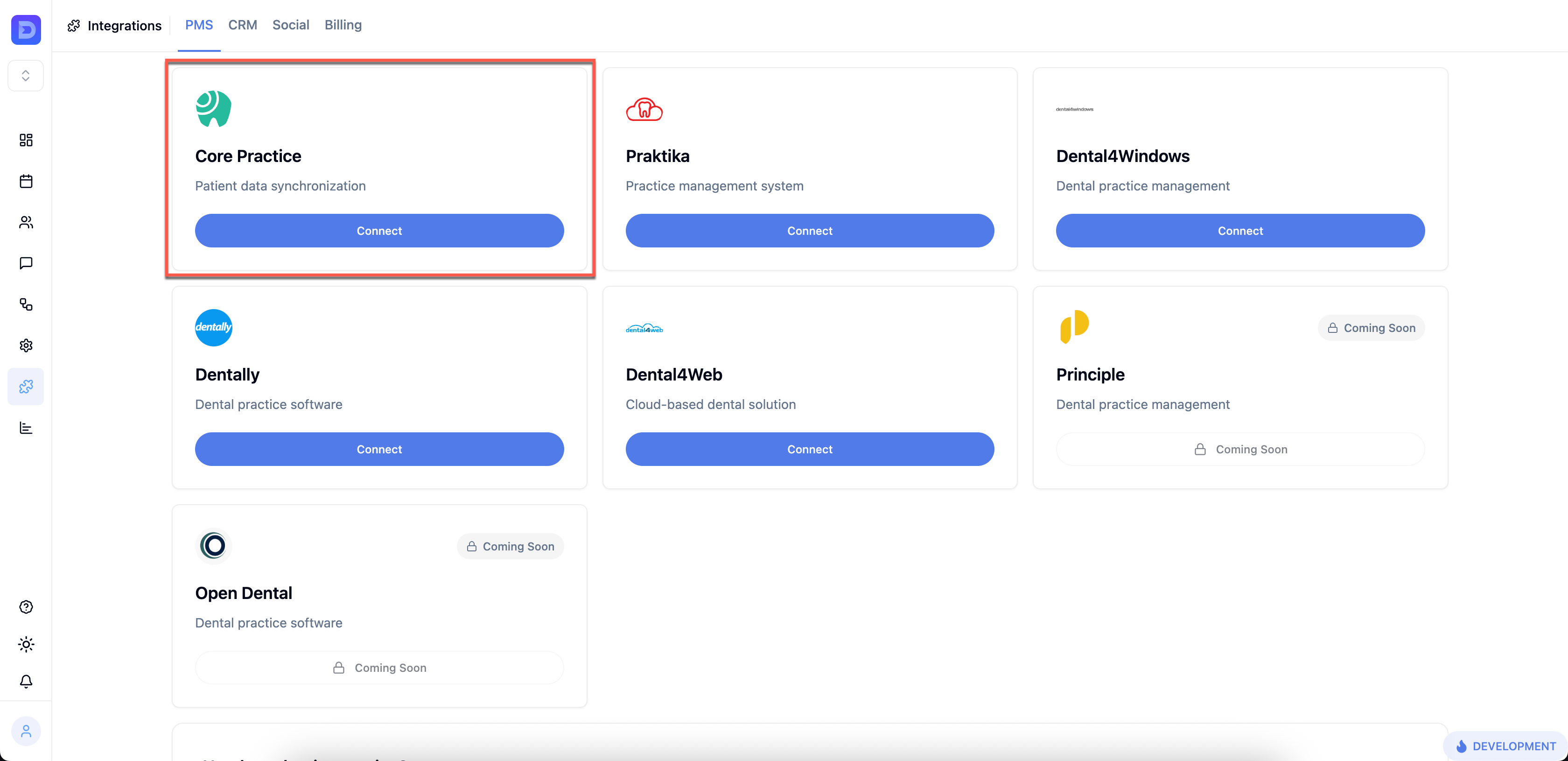
-
Click Continue. The "Review Permissions" panel appears.
-
Review the permissions list and click Continue.
-
Enter your Core Practice account URL and click Connect App.
noteThe system may redirect you to the Core Practice login page. Log in to your account to authorize the integration. After you’re logged in successfully, the system returns to the DentalFLo AI site.
-
Once connected, open the PMS settings (gear icon) to view your clinic locations, practitioners, and offered services to check if the data DentalFlo pulled from your PMS is accurate and up-to-date.
Next step
Update clinic location details, practitioner availability, and offered appointment types. Refer to the Clinic location settings guide to learn how.