Update practice details and practitioner availability
This feature is available to organization's owners only. To check your role, refer to the Roles and Permissions guide.
This article walks you through how to update your practice's location details, phone number, email address, and timezone. You'll also learn how to manage practitioner availability by setting their status to active or inactive, and selecting which appointment types they can handle or be booked for.
Before you start
Make sure that your PMS is already connected to DentalFlo. For more information, refer to the connection guide for your PMS.
Changes made in DentalFlo do not sync back to your PMS. If you disconnect, reconnect, or re-sync your PMS, any local changes in DentalFlo will be overwritten by the data pulled from your PMS.
Update practice details and practitioner availability
- In the main menu, go to Integrations → PMS.
- Inside the Dentally box, click the Settings (gear) icon. The Practice Settings window appears.
Practice details: site address, email, and timezone
In the Practice Details section, you can update the selected location's (site) address, phone number, email address, and timezone.
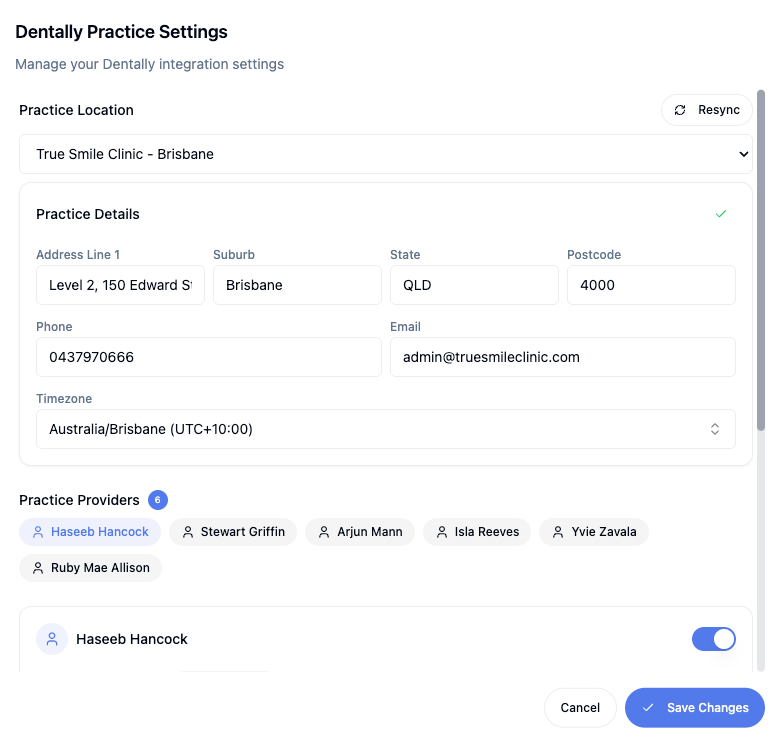
AI agents (both solo and multi-agent flows) rely on the location's timezone to determine availability.
Practitioner availability and appointment types
In this section, you can manage when your practitioners are available and which appointment types they offer.
-
Click on a practitioner's name to view their availability and appointment types.
-
Use the toggle switch beside their name to make them available or unavailable for booking.
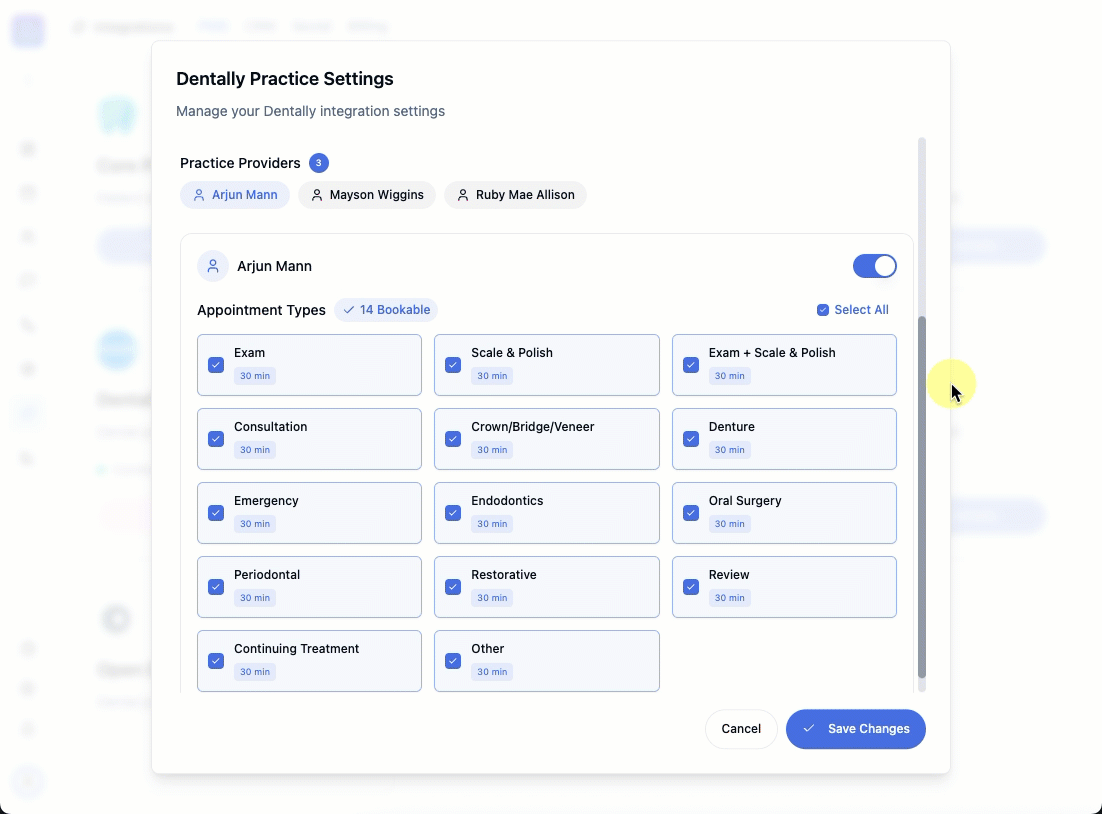
-
Under Appointment Types, you'll see the list of services pulled from your PMS.
- To allow or prevent bookings for a specific service, check or uncheck the box.
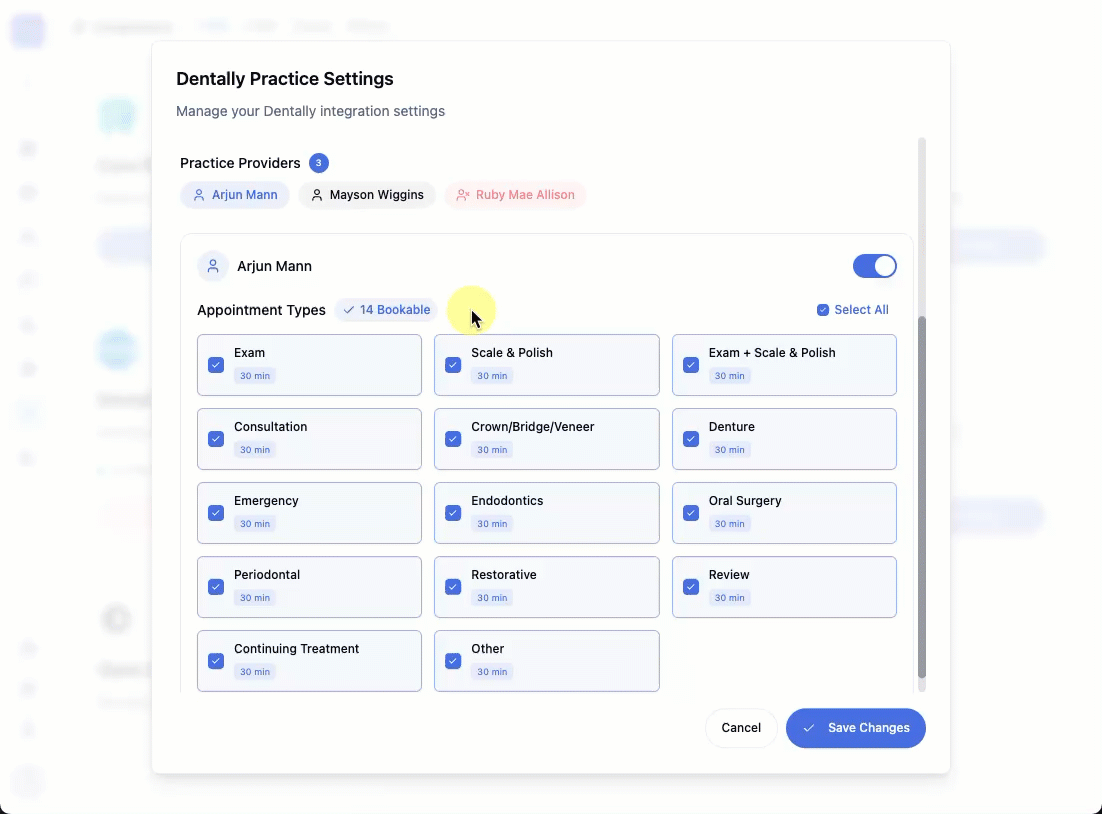
- To edit the duration of an appointment type, hover over its box and click the Edit (pencil) icon. Enter the new duration in minutes.
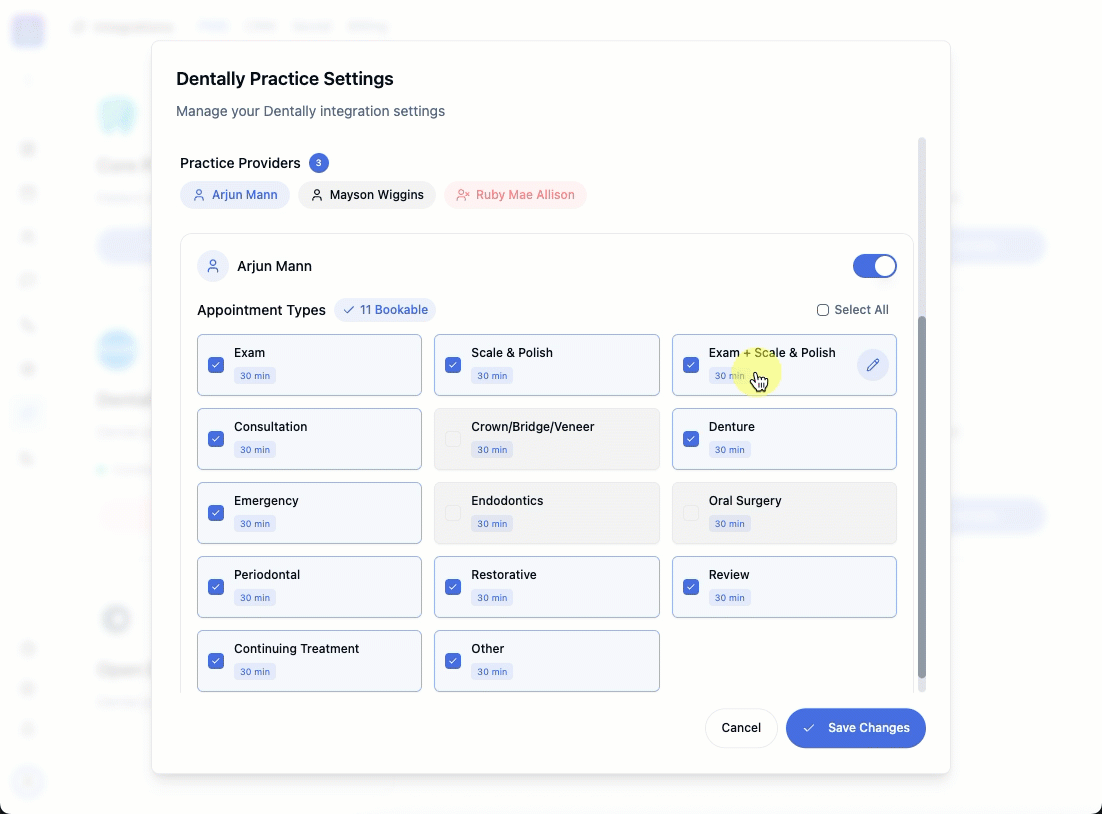
- To allow or prevent bookings for a specific service, check or uncheck the box.
Next step
Create or test out your solo agents or multi-agent flows with your updated practice details and settings. Refer to the AI Agents guide.