Customize receipt branding
Feature Availability
This feature is available to organization's owners only. To check your role, refer to the Roles and Permissions guide.
You can customize the receipts sent to patients so they match your clinic's brand identity. This includes adding your clinic's name and logo, and adjusting colors for text, backgrounds, and buttons. Customizing receipts ensures a consistent and professional look for your clinic's communications.
Follow these steps:
- On the main menu, go to Org Settings and then open the Branding tab. The Branding page opens.
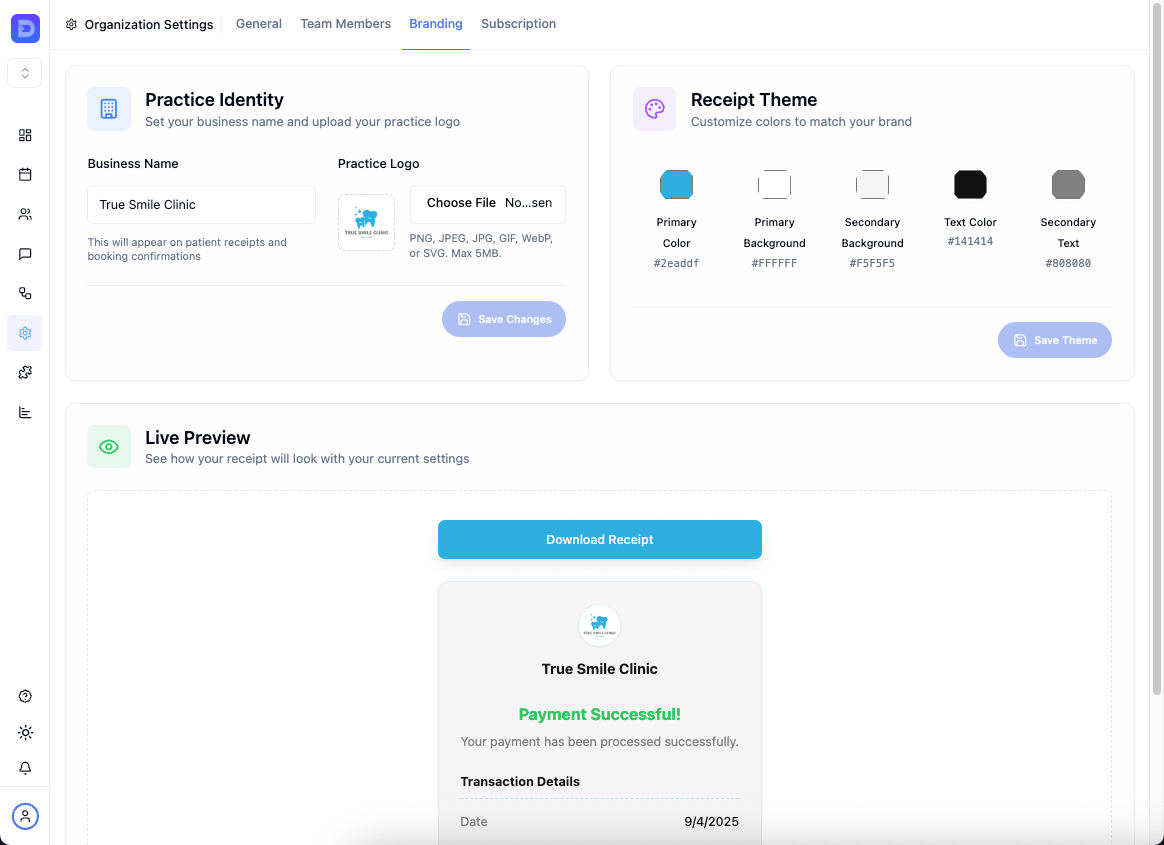 tip
tipUse the Live Preview section to see changes in real time before saving them.
- Customize your receipts as follows:
- Practice Identity
- Enter the name of your practice or business. This appears as the receipt header.
- Upload your clinic's logo.
- Receipt Theme
Adjust the text and background colors used on receipts:
- Primary color: Color for the download button and the total amount due.
- Primary background: Color for the page where the receipt is displayed.
- Secondary background: Color for the receipt background.
- Text color: Color for the practice name (header) text.
- Secondary text: Color for other text on the receipt.
- Practice Identity
- Save the changes in each Branding section you update.